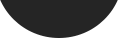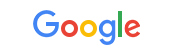Lack of demand cited as reason behind discontinuation
A useful yet underappreciated part of Google’s search tools has been axed with little protest this week. The Google Search Location Filter allowed its users to filter results by location. For example, browsers living in the United States were able to narrow results down to State level. They could search for products and services within Detroit and narrow results down to businesses in Michigan.
Though Google’s search location filter was ignored by the average Googler, it was a very useful tool for SEO professionals. One search engine analysis program supported Google’s Search Location Filter and found it a useful source for local SEO results.
Did the smartphone kill off Google’s Search Location Filter?
In the pre-iPhone and iPad era, there may have been a greater outcry over the tool’s loss. The average web user’s smartphone or tablet uses GPS technology to determine location, via WiFi points and/or mobile internet. Recent additions to Google’s search may have heralded its demise.
On the other hand, SEO professionals – sat in an office in Manchester – trying to optimise a website for a Hertfordshire customer – may find their attempts to gain regional results a little finicky. For those bemoaning the loss of Google’s Search Location Filter, our fellows at Mountain View have come up with an alternative idea. It is easier than you think.
Setting Your Search Location
This entails doing a search on Google as normal. Then you go to the bottom of the page and click the link entitled Use Precise Location. After your PC or tablet finds the exact location, the actual location is detailed at the bottom of the page. For example, using GPS and/or WiFi, it recognises the location of your device. Sometimes it would display the location of your previous place (for example, if your tablet is in Manchester and was last switched on in Oxford, it would say ‘Oxford’ before changing the location).
With the Android operating system, it is automatically detected by your device (you can switch this option off if you like). If you haven’t switched the location settings on, all you need to do is go to the Settings app on your device and touch Location. On an iOS powered device, Location Reporting and Location History is used to determine your device’s location. If you haven’t switched Location Services on, go to Settings, then Privacy > Location Services.
Afterwards, do a search on Google, again go to the bottom of your search page and click Use Precise Location. The GPS and/or WiFi should be able to recognise your location. Please note this does not apply to the Google app preloaded on Android devices.
Seeing Results from a Different Location
Pretty straightforward. The search term Domino’s Pizza would return results of all branches within your device’s location. Using Domino’s Pizza Manchester or Domino’s Pizza Whitstable would return results of all branches near the Lancashire city, or the oyster town in Kent.
Supposing we set our sights further than the exquisite coastal town or Net66’s home city, you could search for Domino’s Pizza shops in… Fiji. On the UK version, you could choose between UK and international results. However, if you want to see Google results in New Zealand, you need to go to the New Zealand version of Google (which is www.google.co.nz).
There you have it. It is possible to find international results without Google’s Search Location Filter. Before you get started, here’s a handful of local Google domains.
- New Zealand: www.google.co.nz;
- Australia: www.google.com.au;
- France: www.google.fr;
- Germany: www.google.de;
- The Netherlands: www.google.nl;
- Iceland: www.google.is;
- Ethiopia: www.google.com.et;
- Fiji: www.google.com.fj.
Net66, 04 December 2015.